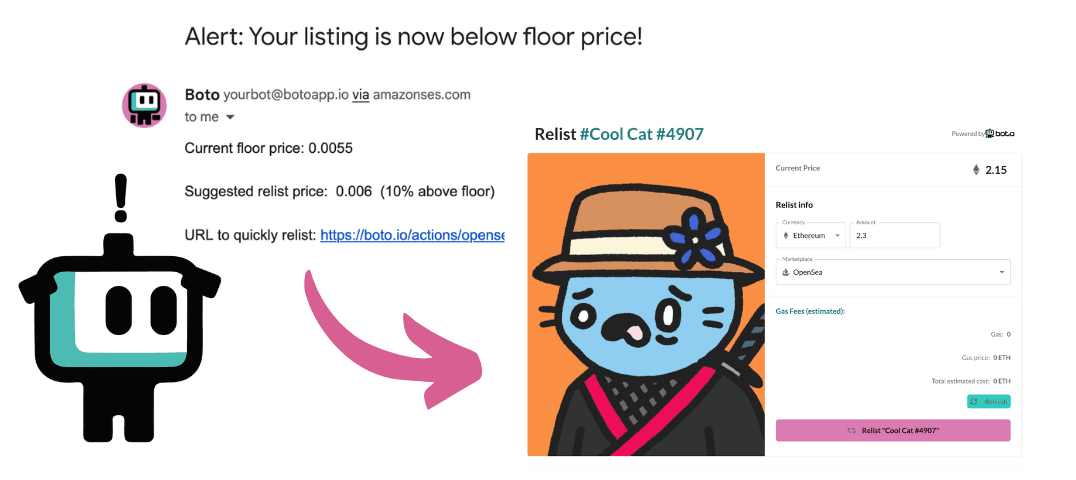Krystle Blough • • Opensea
How to delist on OpenSea (and how much it costs!)
Need to delist and raise the price of your NFT on OpenSea?
You just listed your NFT for sale and suddenly, the project is mooning. The floor price is going up FAST and now the price you listed at is too low 😱
To avoid losing money by selling your NFT at what’s now a bargain price, you’ll want to raise the price, but the only way you can do that is to delist it, so you can relist it at a higher price.
Let’s walk through two ways you can do that: Manually, on OpenSea, and automatically with the help of a bot.
Will I have to pay gas fees for delisting on OpenSea?
Yes. You pay gas fees if you cancel a listing on OpenSea before it expires.
You do not have to pay gas fees if:
You lower the price of a listing
The listing expires on its own
You create a new fixed-price listing
Why can’t I just create a new listing with a higher price?
Because your old listing, at the lower price, will still be available and someone will probably swipe your precious NFT for way less than it’s now worth. People use bots to track listings below floor and pick them up as fast as they can to flip NFTs.
How much will it cost?
You can calculate the gas fee for delisting by looking at the gas price and multiplying that by how many gas units are needed to delist. It’s actually a little more complicated than that, but here’s a shortcut: Use our free delist gas fees calculator to get updates on how much it costs in that moment.
How to delist & raise price manually on OpenSea, step by step
Log into OpenSea and your wallet (e.g. Metamask) and navigate to your listing. Make sure you have enough in your wallet to cover the delisting gas fee.
Click Edit listing at the top of the page.
In the popup, click Cancel listing.
Confirm with your wallet that you’re ready to pay the gas fee.
Now that you’ve delisted your NFT on OpenSea, you have to create a new listing with the higher price.
Go to the collection page on OpenSea to check the current floor price.
Click your Profile icon.
Select the NFT you just delisted.
On the top right of the item page, click Sell.
Set the price at or above the collection floor price and set how long the listing will be available.
Confirm your sale by signing a transaction.
Now your higher-priced listing is published!
How to delist and raise the price automatically (faster) ⚡
The manual process we just outlined has 10+ steps and might take you around 15 minutes. Let’s say the floor price starts going up, and it takes you an hour to notice. Then it takes you 15 minutes to delist and create a new listing. That’s plenty of time for someone to swipe your NFT at a bargain price and for you to lose an opportunity to make money 😭
To act faster and guard against swiping/flipping bots, you can create your own bot (without coding) that will alert you as soon as the floor price goes up, and give you a link to quickly delist and relist your NFT with one click.
Here’s what the email alert would look like (it can also send to Discord, Telegram, or Slack):
You pre-program the link to the price you want to relist at (e.g. 5% above current floor) and when the time comes, you click on the link and delist and re-list in one fell swoop.
Here’s how to set it up:
Related:
Sources:
Krystle Blough is the Head of Community at Boto.io and has been working in education & automation for 15+ years. She has presented at CMX Summit and Wikimania conferences about her experience in increasing adoption of emerging technology. She ran a 50k trail marathon once and now people think she runs fast (false).