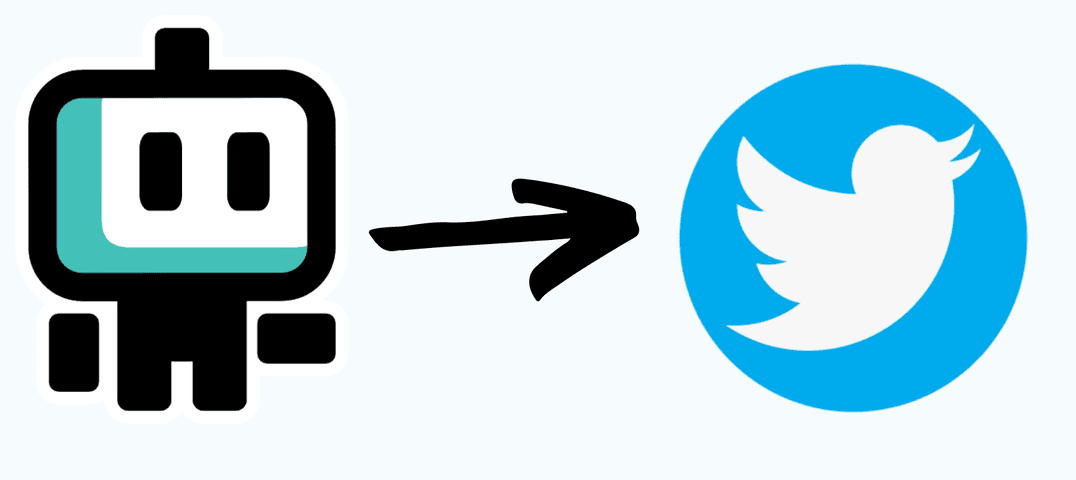Gabriel Becker • • Twitter
Build a Twitter bot for free without coding
Want to build a Twitter bot but (don't know how / lack the tech skills / just wanna get it done)?
In this post, we'll walk through the steps of creating a no-code Twitter bot using Boto. With Boto, you can connect different Web3 dapps and automate tasks without any coding required.
If you want to create a Twitter bot but don't have coding experience, don't worry! There are several no-code tools available that make it easy to create a Twitter bot without writing any code.
In this example, we’ll create an NFT sales tracker bot. If you want to make other types of Twitter bots, check out Botoverse for more recipes. Let's get started!
Get your Twitter API Keys
Regardless of the recipe you'll use, these next steps are the same for Twitter bots in Boto.
Step 1. Log into your Twitter account and enter the Twitter Developer Portal.
You’ll be suggested to subscribe to the Basic plan for USD 100/month. Don’t! It’s not necessary. You can choose the Free version (hidden at the bottom of the screen).
Step 2. On the Development Portal's Dashboard, click on + Add App
Step 3. Choose a name for your App and click Next. We had to change the App name a few times until it worked 🤷
Step 4. Copy the API Key, API Key Secret and Bearer Token into a safe place. Click on App Settings and keep this tab open, we’ll use it later.
Create your bot & Authorize Twitter
Step 5. Open this recipe (https://boto.io/bots/37416/) and click on Use This Recipe.
Step 6. In the bot canvas, paste the address of the collection to be tracked into the Address field.
If you're not sure how to find the address, check out these steps. If you just want to it try out, use 0x1a92f7381b9f03921564a437210bb9396471050c to track Cool Cats sales.
Step 7. On the Twitter block, click on the [+] button to Add a new Username
Step 8. On the new tab, paste the API Key and API Key Secret, and click Submit, then copy the “Redirect URL” that popped up.
Step 9. Back at Twitter’s User authentication settings page, select the following options, paste the Redirect URL below App Info, and complete the Website URL with https://boto.io/. Then hit Save and confirm with Yes.
Step 10. Back to Boto, now hit Continue.
Step 11. In the pop-up window, click to Authorize app.
Step 12. Back to your bot, click on Refresh List and select your Twitter username.
Step 13. If you want to send a test tweet, click on Test this block. You should see this tweet on your account. Feel free to delete it.
Step 14. Now, click on Save Boto and toggle the button to turn it on.
If you weren’t able to turn it on, try Boto for free for 7 days.
There you go! Your Twitter bot is now on. Just sit and wait for it to post the next NFT sales.
Gabriel Becker is the Head of Customer Success and Operations at Boto.io and has worked with IT systems integration, automated intralogistics and operations management. He studied Control and Automation Engineering and an did an MBA at INSEAD. Need any help with Boto? He'll be there for you!