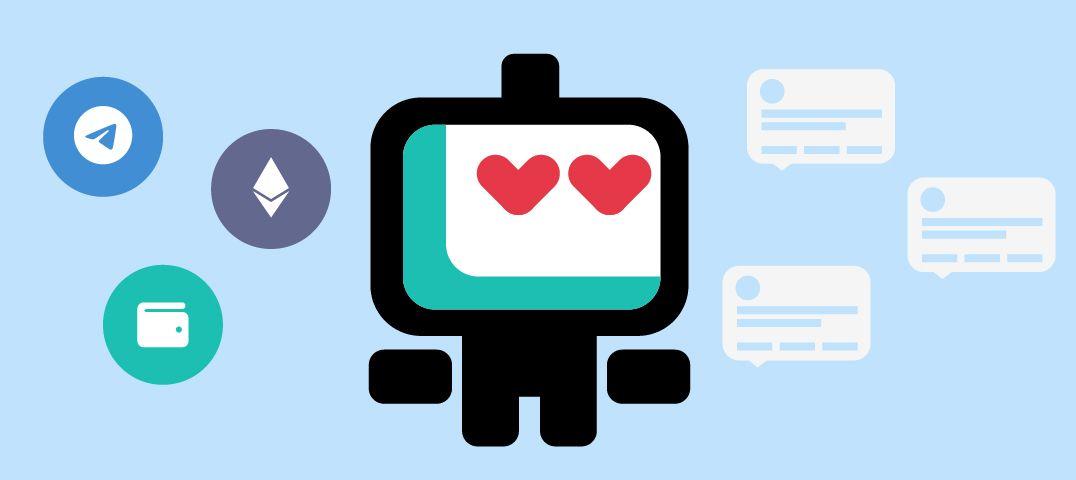Braden Mackey • • Telegram
Build a no-code Telegram crypto wallet tracker in under 10 minutes from scratch!
Want to track your crypto wallet or keep up with whale wallets without continuously refreshing etherscan?
We’re going to build a basic wallet tracker from scratch that will notify you on Telegram once a day with the ETH balance of the wallet you want to track using Boto.io.
Don't want to build it? Use the recipe from this tutorial or check out these other amazing Telegram crypto trackers built by our community:
Ethereum ERC-20 Tokens Wallet Tracker to Telegram
Ethereum Wallet Balance and USD Worth to Telegram and Email
Follow the steps below to create your own no-code bot in under 10 minutes ⏲️
In this tutorial, we’re going to build a basic wallet tracker that will notify you on Telegram once a day with the ETH balance of the wallet you want to track.
Step 1: Create an account at Boto.io
Head on over to Boto.io or click “Join Boto” in the navigation from this page👆
Step 2: Open the no-code canvas
Once you’re logged in click “Create” in the main navigation menu or go to https://boto.io/canvas/editor/ to open a blank canvas.
Step 3: Click and drag your first block to the canvas
In the right-hand panel (also known as the Toolbox), search for “token balance” and select the Token Balance block by clicking and dragging it onto the canvas.
For this tutorial, we are going to track a wallet on Ethereum, but you can also use Optimism. If you want to track a wallet on another blockchain, let us know so we can build it! 🤗
Step 4: Fill out the block
Next we’re going to fill out the required fields of the block. For the Token Balance block, we’re going to fill in the wallet address that we want to track and choose the token we want to keep an eye on. For this tutorial, we’re going to choose the default selection, which is ETH (Ether).
Step 5: Add the Telegram block and connect your account
Now we’re going to add Telegram to our canvas by finding the Telegram block in the toolbox. Once you drag it onto the canvas, you’ll need to authorize your account by clicking the “+” button next to the “handler” drop-down. You can also follow these steps if you have any issues.
Step 6: Connect the blocks together and write your message
Now that your Telegram account is connected, we can move forward and connect the blocks together. Simply click the circle on the right of the Token Balance block and drag it to the green circle of the Telegram block. It should create a connection path.
Now that the blocks are connected, we can write our message. This is where the true power of Boto comes to life!
In our message, we want to know the balance of the wallet we are tracking. To do this, we’ll use tags to pull that information into the message. Simply put, tags include data that help blocks talk to eachother. By typing “#” we can see a list of options available based on the blocks that are connected.
For this message we’ll select “balance”. This will give us the balance based on the wallet address from the previous block. Pretty cool right? You can read more about tags here!
Step 7: Set your duration, save and turn it on!
Now that our bot is set up. We just need to give it a name, set the duration (1 day), save it, and simply turn it on (in that order).
If your bot was set up successfully, you should receive a notification in Telegram immediately. Congratulations! Now you will be notified with the balance of the wallet you are tracking at the same time, every day! 🥳
Having problems? You can try the recipe from this tutorial or reach out to us on Discord! We’re happy to help!
We ❤️ our community
Need help? Join us on Discord or email us at info@boto.io
Watch our tutorials on YouTube & follow us on Twitter
Braden Mackey is a UI/UX Designer for Boto.io
When not checking charts on CoinMarketCap, he is exploring the beauty of the United States full-time with his fiance and two dogs in their school bus turned tiny home, playing guitar, or re-watching the entire series of The Office for the 496th time.